The following instructions will guide you through the CSR generation process on Mac OS X El Capitan (v.10.11). To learn more about CSRs and the importance of your private key, reference our Overview of Certificate Signing Request article. If you already generated the CSR and received your trusted SSL certificate, reference our SSL Installation Instructions and disregard the steps below.
1. Launch the Mac OS X El Capitan (v.10.11) Server App.
2. Navigate to the server settings
From the Finder window, under Favorites, select Applications and then Server.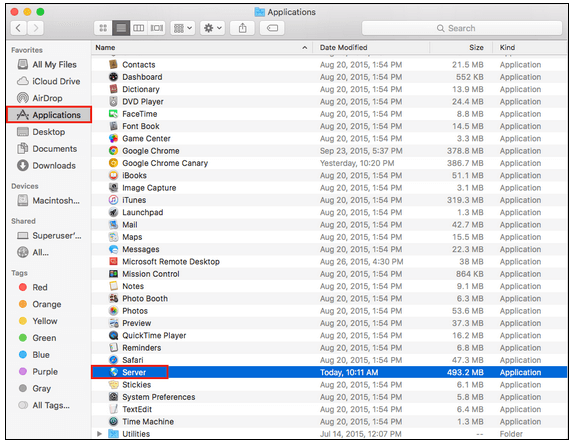
3. Determine where Certificate will be installed
From the Server App window, under Choose a Mac, select one of the following options to determine where to create the CSR and install the SSL certificate once issued.
- To make a CSR on the current server:
- Click This Mac – YourServerName and click Continue.
- Enter the Administrator Name and Password and click Allow.
- To make a CSR on another server:
-
- Click Other Mac – YourOtherServerName and click Continue.
4. Enter your Host Name and IP Address.
5. Enter the Administrator Name and Password and click Allow.

6. From the Server App window, under Server, click Certificates. 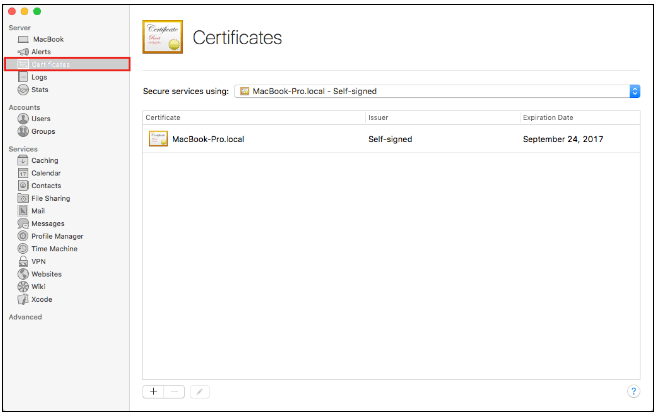
7. In the Certificates page, click + (at the bottom) and select Get a Trusted Certificate…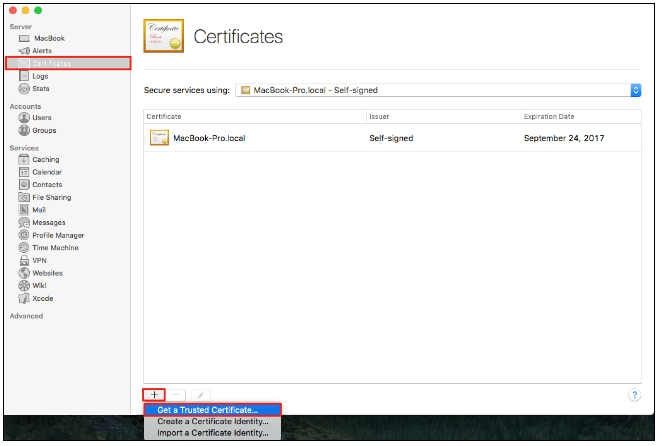
8. Click Next on the Get a Trusted Certificate page.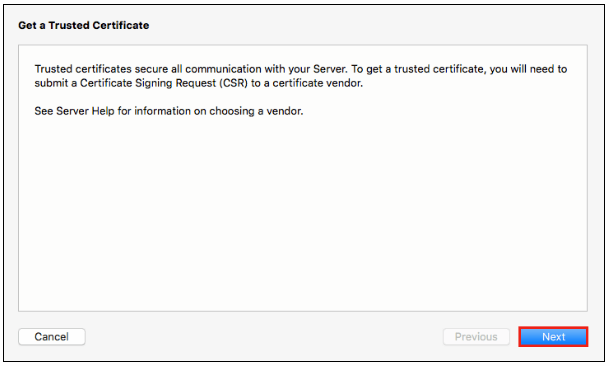
8. Enter CSR Details
Enter your CSR details and click Next.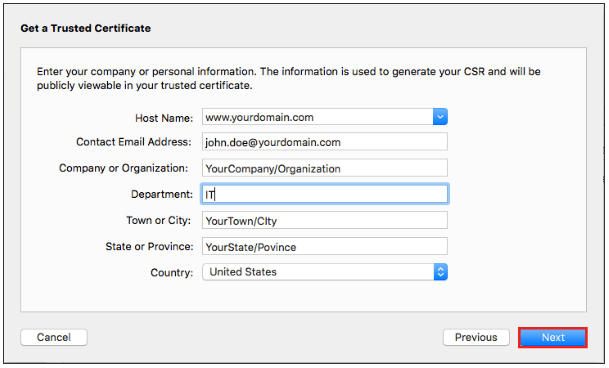
Note:To avoid common mistakes when filling out your CSR details, reference our Overview of Certificate Signing Request article.
9. Click Save and then Finish. 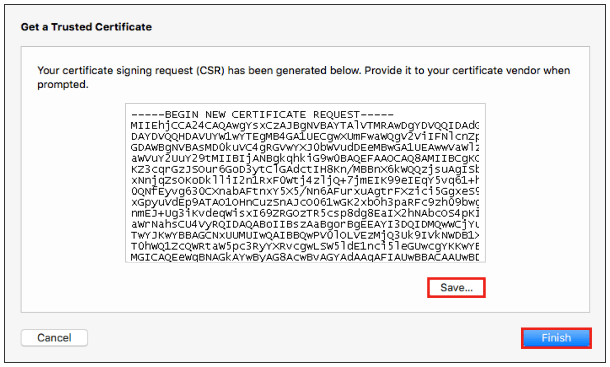
Note: Make sure you remember the filename and file path where the CSR was saved.
10. Generate the order
Locate and open the newly created CSR from the specified location you choose in a text editor such as Notepad and copy all the text including:
-----BEGIN CERTIFICATE REQUEST----- And -----END CERTIFICATE REQUEST-----
Return to the Generation Form on our website and paste the entire CSR into the blank text box and continue with completing the generation process.
Upon generating your CSR, your order will enter the validation process with the issuing Certificate Authority (CA) and require the certificate requester to complete some form of validation depending on the certificate purchased. For information regarding the different levels of the validation process and how to satisfy the industry requirements, reference our validation articles.
After you complete the validation process and receive the trusted SSL Certificate from the issuing Certificate Authority (CA), proceed with the next step using our SSL Installation Instructions for Mac OS X El Capitan (v.10.11).